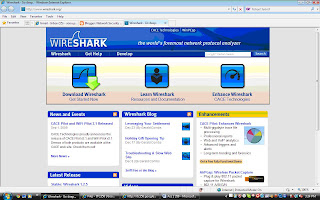 This the free download option snapshot for wireshark. from the http://www.wireshark.org/.
This the free download option snapshot for wireshark. from the http://www.wireshark.org/. website.
Step6
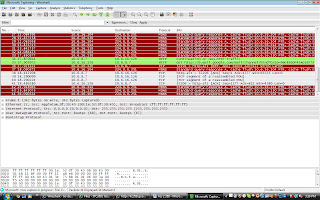 After downloading an installing Wireshark start capturing the packets by clicking the capture, interface and then start button next to it.
After downloading an installing Wireshark start capturing the packets by clicking the capture, interface and then start button next to it.
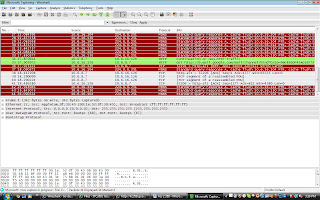 After downloading an installing Wireshark start capturing the packets by clicking the capture, interface and then start button next to it.
After downloading an installing Wireshark start capturing the packets by clicking the capture, interface and then start button next to it.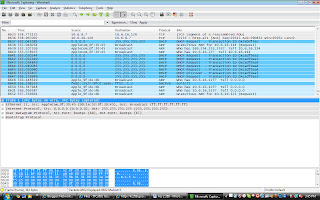 Step7
Step7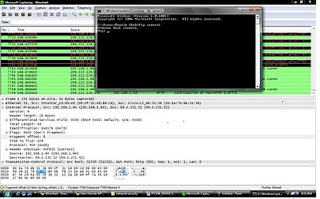 when traffic is low then i typed in command prompt "ftp server1"then packets appears in wireshark.
when traffic is low then i typed in command prompt "ftp server1"then packets appears in wireshark. To detect and decode username and password i Opened a web browse
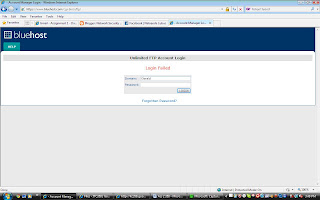 In this snapshot i type the usernmae Gerald and passwors Happy but it saying no such account exits.
In this snapshot i type the usernmae Gerald and passwors Happy but it saying no such account exits.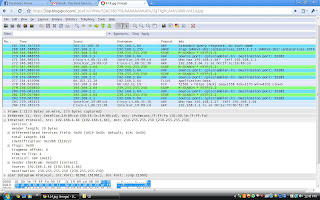 After username and password i came back to wireshark window and click edit and the click find packets search for Gerald as a string and it will show and then we can read and decode data in the packet.
After username and password i came back to wireshark window and click edit and the click find packets search for Gerald as a string and it will show and then we can read and decode data in the packet.In step 7 when we typed "ftp server1" in command prompt then wireshark start capturing packets for the ftp server and we can see al different types of packets through wireshark.
In step 8 when i entered username and password then wireshark will start capturing packets that send to that server and when we search for that packet then wireshark shows that captured packet.
References:-
Wireshark Protocol Analyzer from:
and it can be found in the book "Security+ Guide to Network Security Fundamentals" 2008 by Mark Ciampa (page 148, Project 4-1).
Parmenter, T. (2007). Using a packet sniffer for network packet analysis. In Search Networking. Retrieved January 25, 2010, from http://searchnetworking.techtarget.com/news/interview/0,289202,sid7_gci1266202,00.html

No comments:
Post a Comment